If your organization is using a hybrid cloud environment, this post will shed some light to integrate on-premise resources with Microsoft 365 & Azure services. Hybrid integration platforms allows enterprises to better integrate services and applications in hybrid environments (on-premise and cloud). In this blog post, I will write about the different services & tools available with in Microsoft Cloud which allows you to connect or expose your On-premises data or application in Office 365. There are still many enterprise organizations on Hybrid mode due to various factors. It can be a challenging task to integrate your on-premises network but with right tools & services in Office 365 & Azure it can be easier. Find below the high-level overview & some references on how to
- Access your on-premise data in Power Platform & Azure Apps (Logic Apps, Analysis Services & Azure Data factory)
- Programmatically access your on-premise resources in your Azure Function app
- Access on-premise resources in Azure automation account
- Expose your on-premise Application or an existing WEB API in Office 365 cloud
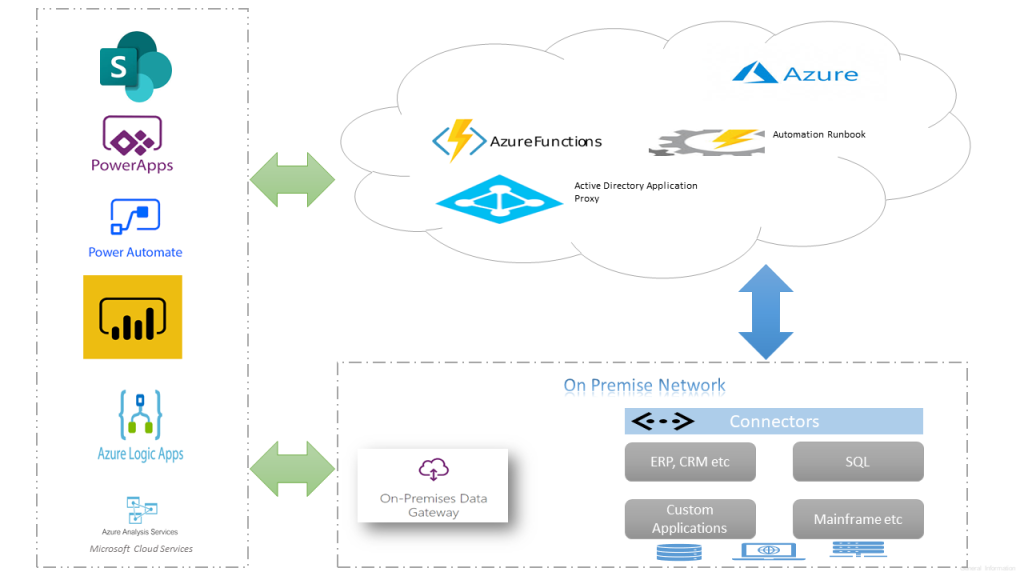
Access on-premise data in Power Platform & Azure Apps (Logic Apps, Analysis Services & Azure Data factory):
The on-premises data gateway allows you to connect to your on-premises data (data that isn’t in the cloud) with several Microsoft cloud services like Power BI, Power Apps, Power Automate, Azure Analysis Services, and Azure Logic Apps. A single gateway can be used to connect multiple on premise applications with different Office 365 applications at the same time.
At the time of writing, with a gateway you can connect to the following on-premises data over these connections:
- SharePoint
- SQL Server
- Oracle
- Informix
- Filesystem
- DB2
To install a gateway, follow the steps outlined in MS documentation Install an on-premises data gateway. Install the gateway in standard mode because the on-premises data gateway (personal mode) is available only for Power BI.
Once the data gateway is installed & configured its ready to be used in the Power platform applications.
The other catch the gateway is not available for the users with Power Automate/Apps use rights within Office 365 licenses as per the Licensing overview documentation for the Power Platform. Data gateways can be managed from the Power Platform Admin center.
Shane Young has recorded some excellent videos on this topic for PowerApps & PowerBI.
To use in
create a Data Gateway resource in Azure.
High Availability data gateway setup:
You can use data gateway clusters (multiple gateway installations) using the standard mode of installation to setup a high availability environment, to avoid single points of failure and to load balance traffic across gateways in the group.
No need to worry about the security of the date since all the data which travels through the gateway is encrypted.
Data gateway architecture:
Find below the architecture diagram from Microsoft on how the gateway works

I recommend you to go through On-premises data gateway FAQ.
Integration Service Environment:
As per the definition from Microsoft an integration service environment is a fully isolated and dedicated environment for all enterprise-scale integration needs. When you create a new integration service environment, it’s injected into your Azure Virtual Network allowing you to deploy Logic Apps as a service in your VNET. The private instance uses dedicated resources such as storage and runs separately from the public global Logic Apps service. Once this logic apps instance is deployed on to your Azure VNET, you can access your On-premise data resources in the private instance of your Logic Apps using
- HTTP action
- ISE-labeled connector for that system
- Custom connector
For the pricing of ISE, refer this link.
Programmatically access your on-premise resources in your Azure Function app
As you all know Azure Functions helps in building functions in the cloud using serverless architecture with the consumption-based plan. This model lets the developer focus on the functionality rather than on infrastructure provisioning and maintenance. Okay let’s not more talk about what a Function app can do but let us see on how to connect to your on-premise resources (SQL, Biztalk etc) within your function.
During the creation of a Function app in Azure, you can choose the hosting plan type to be
- Consumption (Serverless)
- Premium
- App Service plan
Consumption based plan is not supported for the on-premise integration so while creating the app the hosting plan has to either premium or app service based plan & the Operating system has to to be Windows. On-premise resources can be accessed using
- Hybrid Connections
- VNet Integration
Hybrid Connections:
Hybrid Connections can be used to access application resources in private networks which can be on-premise. Once the Function app resource is created in Azure, go to Networking section of the App service to setup & configure. Go through the documentation from Microsoft for the detailed instructions to set this up.

How it works:
The Azure Hybrid Connection represents a connection between Azure App Service and TCP endpoint (host and port) of an on-premise system. On the diagram below Azure Service Bus Relay receives two encrypted outbound connections. One from the side of Azure App Service (Web App in our case) and another from the Hybrid Connection Manager (HCM). HCM is a program that must be installed on your on-premise system. It takes care of the integrations between the on-premise service (SQL in this case) with Azure Service Bus Relay.

Once the setup is done, you can create a connection string in Appsettings.json file or from Azure function app interface of your function app. After this you can access the data in your function app code.
I’ve found a couple of interesting blogs about this setup.
- Azure Functions – Azure Functions Using Hybrid Connections by Stefan Roth
- Using Azure Hybrid Connections by Peter
VNet Integration:
In the Networking features of the App service, you can add an existing VNET. An Azure Virtual Network (VNet) is a representation of your own network (private) in the cloud. It is a logical isolation of the Azure cloud dedicated to your subscription.
In Azure Vnet you can connect an on-premise network to a Microsoft VNet, this has been documented from Microsoft here. Once there is integration between your Azure Vnet & on-premise network and the VNet is setup on your function app you are set to access on-premise resources in your function app.

Access on-premise resources in Azure automation account:
Azure Automation is a service in Azure that allows you to automate your Azure management tasks and to orchestrate actions across external systems from right within Azure. Hybrid runbook worker feature allows you to access on-premise resources easily. The following diagram from Microsoft explains on how this feature works
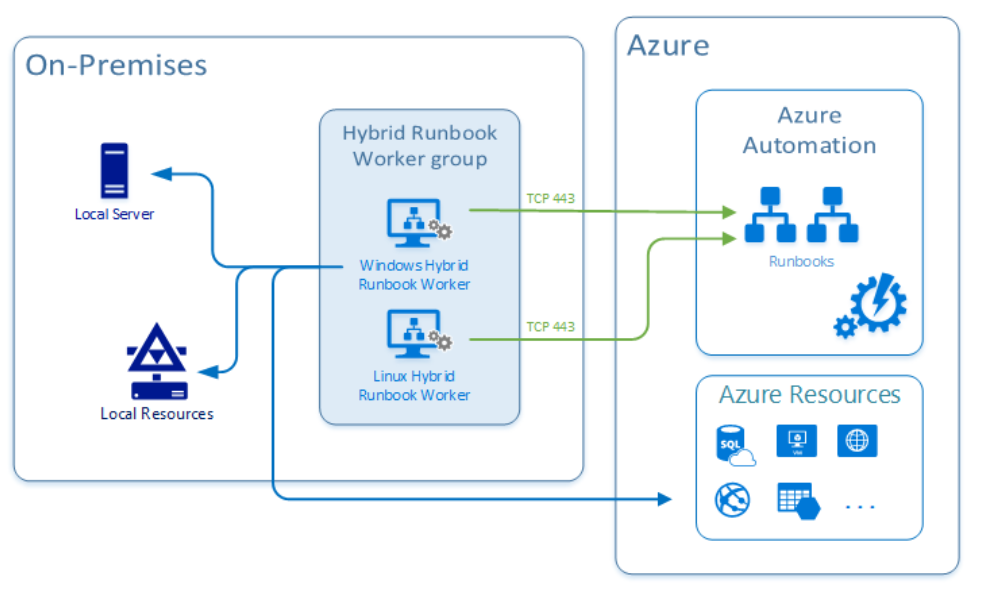
I’ve written a blogpost recently about this feature for automating on-premise active directory.
Expose your on-premise Application or an existing WEB API in Office 365 cloud:
Azure Active Directory’s Application Proxy provides secure remote access to on-premises web applications (SharePoint, intranet website etc). Besides secure remote access, you have the option of configuring single sign-on. It allows the users to access on-premise applications the same way they access M365 applications like SharePoint Online, PowerApp, Outlook etc. To use Azure AD Application Proxy, you must have an Azure AD Premium P1 or P2 license.
The following diagram from Microsoft documentation shows how Azure AD and Application Proxy works

Find below documentations on how to
- Add an on-premises application for remote access through Application Proxy in Azure Active Directory
- Secure access to on-premises APIs with Azure AD Application Proxy
- Use Azure AD Application Proxy to publish on-premises apps for remote users
- Deploy Azure AD Application Proxy for secure access to internal applications in an Azure AD Domain Services managed domain
Once the connector service is installed from your Azure AD application proxy, you can add an on-premise app as shown below

The above step will register an application with App registrations.
Summary: I’ve given some overview about the different services & tools to connect & integrate on-premise resources with Microsoft cloud. Hope you like this post & find it useful. Let me know any feedback or comments on the comment section below